Make iCivics Your Own
Your My iCivics LMS, available with your free account, connects you to tools that make it easier for you to engage with your students and make lessons interactive.

Features Within Your My iCivics Dashboard
Set up class rosters
Create a class or sync with Google Classroom or Clever to enroll your students.
Manage assignments
Assign worksheets, readings, activities, or games to your students’ iCivics dashboards.
Communicate directly
Post announcements to keep students on track and informed.
Monitor student understanding
Review submitted assignments, quiz results, and students’ progress.
Save your favorite resources
Streamline your lesson planning by saving your favorite resources in one place, filtered by topic and resource type.
How to Set Up Your My iCivics Dashboard
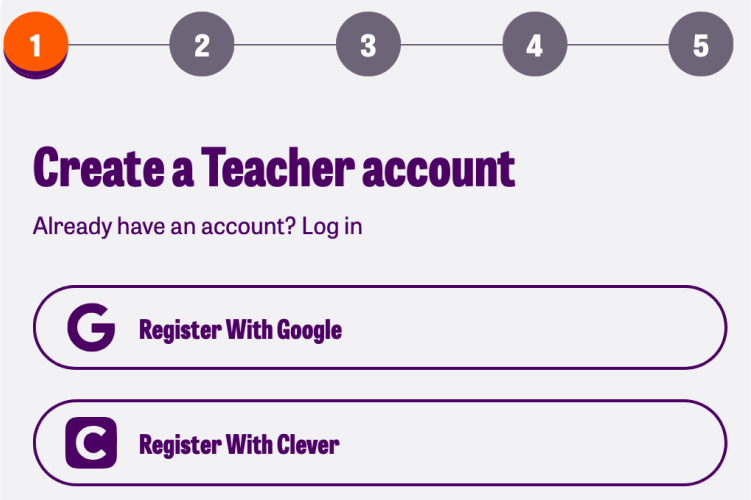
How do I sync with an SSO?
When registering for your free iCivics account, click “Register with Google” or “Register with Clever”. Follow the prompts to create your account. Be sure to click the checkbox granting iCivics permission sync.
How do I create a classroom?
Setting up your iCivics class is very simple. After logging in, go to your My iCivics dashboard and click ‘Classes.’ Select ‘Create a Class’ or choose ‘Sync Classroom Classes’. Name your class and create a password. Record the randomly generated class code. Your students will use this to access your class and their assignments. Discover how to sync Google Classroom with an existing iCivics Account here.
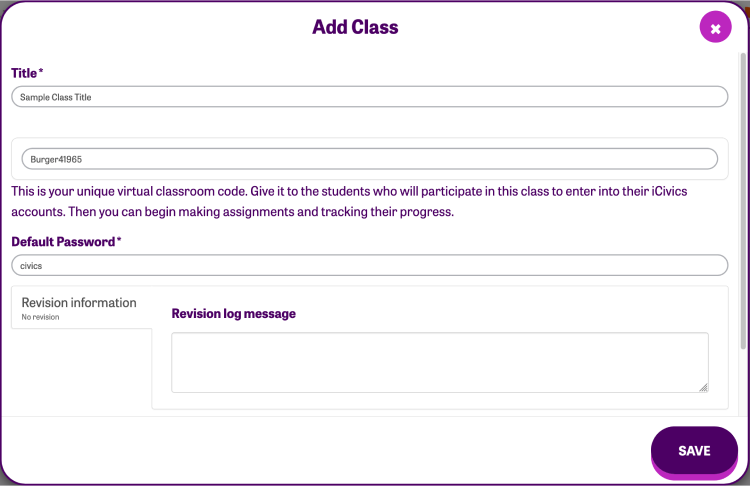
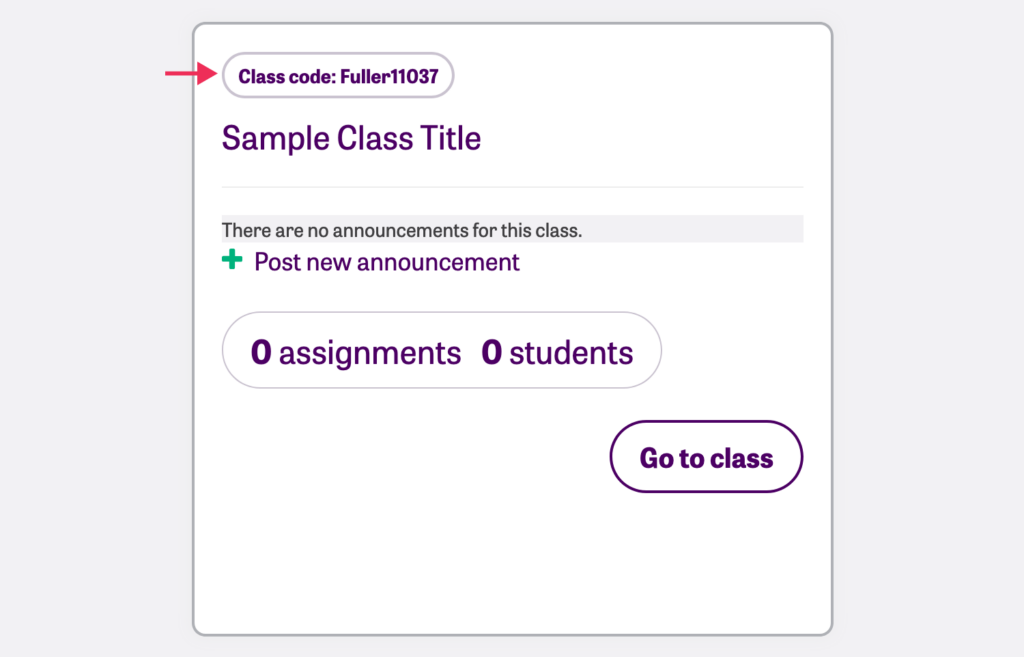
How can I add students to a class?
There are multiple ways to add students to your iCivics Classroom. We recommend your students register for an account with the unique class code you received when setting up the classroom. No student emails are required for this method. You can also sync your class rosters using Clever or Google Classroom.
How do I make assignments for my students?
Creating an assignment is a great way to monitor student progress. To do so, log in, select the class you want to create an assignment for, click on the ‘Create new assignment’ button on the right corner of the ‘Assignments’ section, fill in the appropriate information in the pop-up, and click ‘save’.
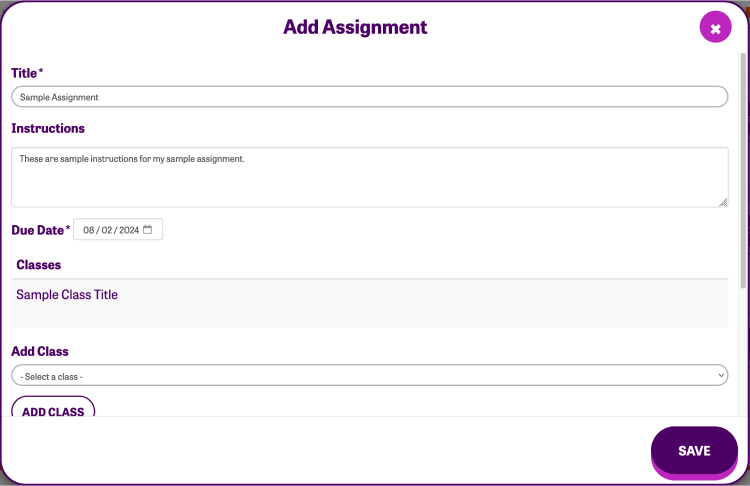
Ready to dig in?
Discover lessons designed to meet all of your instructional needs. Our nonpartisan classroom resources engage students with complex concepts in ways they can understand and relate to.
Looking for more?
Getting started using the Resources
Learn more about resources that engage students with complex concepts.
Have a question?
We’ve got answers. Get help with tasks like making assignments or setting up Google Classroom rosters.
